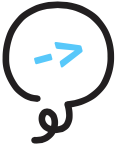# The Companion App
The Alexa companion app is a quick and easy way to send additional information to the user from a skill. There are different platforms in which the companion app can be run, including most web browsers and Android/iOS apps.
Now that you have your Litexa project up and running, it is time to explore the options you have for using the companion app.
# What can I do with the companion app?
Skills can display Alexa Skill Cards (opens new window) in the companion app, to describe or enhance the skill's voice interaction.
Litexa has a card statement which allows for easily sending such a card to the companion app.
You can use cards in your Alexa skill to:
- include images for headless Echo devices, for more context
- provide users with information they may want to keep or view later
- help debug skills by sending text down to the card from the skill
# How do I use cards with my Litexa project?
To add a card to a reponse in Litexa, simply add the statement card in any of the following formats:
- One-liners:
card <Title of card>, <optional image>, <optional content of card>
card "Welcome", image.png, "This is my wonderful image of a card"
...
card "Welcome", "This is my wonderful card"
...
local cardImage = "image.png"
card "Welcome", cardImage
...
card "Welcome Card"
- Multiple-Line declaration
local filename = "image.png"
card "Welcome!"
image: filename
content: "Some alternative content to put on the card.
And a second line of it too."
For any images you would like in the card, you can place these files in your 'litexa/assets' folder and reference them by name. For more information on assets, refer to the Litexa Assets documentation.
card "Welcome @name", image.png # uses deployed litexa/assets/image.png
Variable interpolation is supported in the same manner as with the say statement:
card "Welcome, Player {getCurrentPlayerNumber()}"
One card per response
Be careful not to have multiple card statements in one response. Litexa will safeguard to make sure
only the last card statement is included in the response, as Alexa doesn't support multiple
simultaneous cards.
# Card Types
There are four types of cards supported by the Alexa companion app, which are detailed in this Overview of cards (opens new window). Below are JSON samples for each of these card types:
// Standard Card
{
...
"response": {
...
"card": {
"type": "Standard",
"title": "Welcome",
"text": "This is my wonderful card",
"image": {
"smallImageUrl": "https://example/smallImage.png",
"largeImageUrl": "https://example/image.png"
}
}
}
}
// Simple Card
{
...
"card": {
"type": "Simple",
"title": "Welcome",
"content": "A simple card"
}
...
}
// Account Linking Card
{
...
"card": {
"type": "LinkAccount"
}
...
}
// Permission Consent Card
{
...
"card": {
"type": "AskForPermissionsConsent",
"permissions": [
"alexa::profile:name:read"
]
}
...
}
The Litexa card statement will send a Standard card. If you require one of the other three card types,
you can add them manually by directly modifying the raw skill response.
For more information about account linking, see the official documentation on Alexa Account Linking (opens new window).
For further information about permissions and the permission card, refer to the official documentation on Permissions Cards (opens new window).
← Screens Monetization →